Diet Module Release Notice
Here's a look at the latest revision to this module. It's organized with two main tabs: Diet List, which is selected in the example below, and Diet Summary. The Diet List tab maintains a list of the entity's historical diets and the current diet. The current diet has no end date, and it is in bold text:
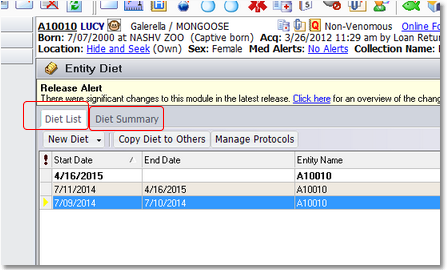
You can start a new diet from the Diet List tab, either from Edit | Insert Diet in the main menu, or the New Diet button. Choosing From Protocol refers to saved protocol diets - meant to be time-saving starting points for creating diets for other animals, in particular those of the same species. Be sure to close the old diet if you need to, by providing an end date for it):
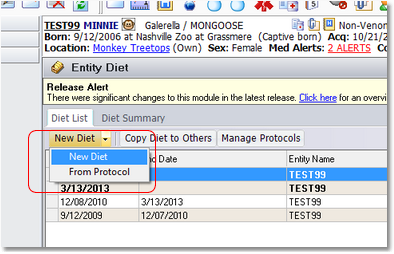
The Diet Summary tab is a request from folks who wanted diet overviews and the ability to consolidate feed items for multiple animals by category using "Label Groups.” (Manage the label groups as an option list in the feeding configuration.)
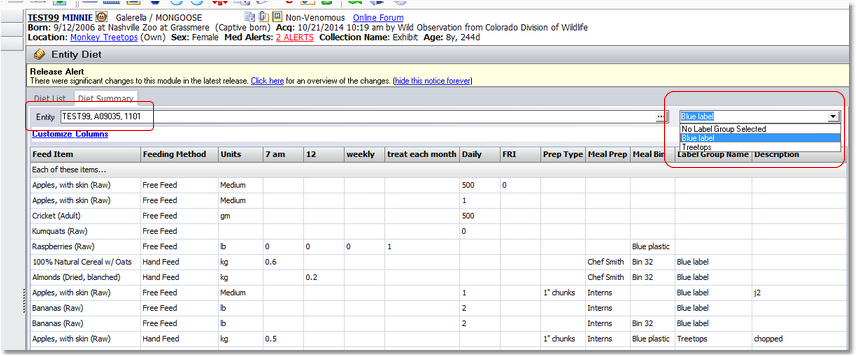
Unless you've started from a copied diet or a protocol, new diets start with a blank feed grid on the Meal Spreadsheet tab. In the example below, we've started adding feed items and amounts - we have added 1 whole apple to the feeding grid, and we're about to add some carrots. We searched for carrot options by typing that into the Available Feed Items field, and we'll use the Add Feed Item button to add baby carrots to the feed grid:

Feedings are managed by schedules. All new diets start with a Daily diet just to help get you going on creating a diet. You'll see the blue Daily link when you start on a new diet - click on the schedule link to manage the schedule:

Add a schedule from the Add Schedule button; there are pre-configured ones, or make a custom one:

Here we're adding a new feeding schedules with a Daily PM schedule:
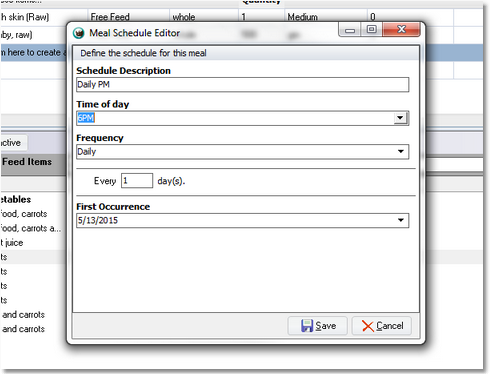
And now we have two scheduled feedings for this animal, for morning and evening. You can vary the amounts fed as necessary. You can see in this example, that carrots are not fed at the Daily PM feeding:

Manage feed items in the grid with the Feed Items Options button. There are many columns available for the feed grid – just use the Customize Columns link to display only those that are useful to you:
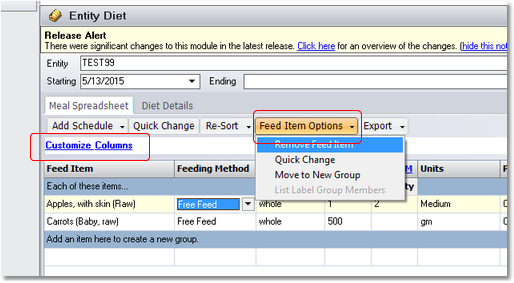
You might have noticed that the Meals List tab is gone – feedings are now managed using schedules on the Meal Spreadsheet tab.
You can now export the diet grid out of Tracks.